Stay Connected. The eCourseware Notification tool allows you to receive instant notifications about course events, such as dropbox submissions, grades, discussion messages, and news updates. The tool also allows you to subscribe to summaries of course activities, received through email and/or cell phone messages. The documentation below demonstrates the process of changing notification settings.
Step 1
To access the notifications tool, do one of the following:
- From the Minibar, click the Profile icon located in the user drop-downmenu
- Click the Notifications link in the Profile widget.

Step 2
To add an additional email account for viewing email messages received in eCourseware, click Enable email notifications.
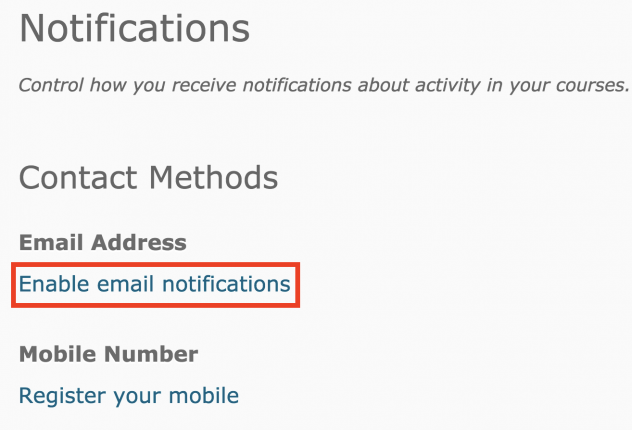
Step 3
If you want to receive updates via your mobile phone, click Register your mobile.
In the Register Your Mobile window:
- Select your Country.
- Select your Mobile Carrier.
- Enter your Mobile Number.
- Click Save.
A registration confirmation code will be sent to your mobile device. Enter this code in the Confirmation Code field, then click Confirm.
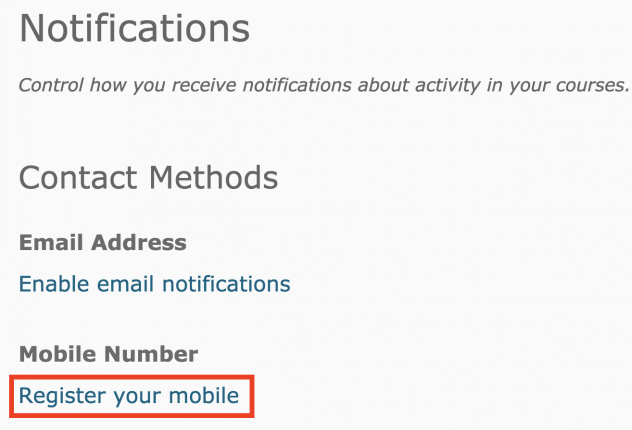
Step 4
Choose how often you want to receive notifications to the device you chose in Step 2 and/or Step 3. From the How Often? drop-down menu, select Never or Daily. If you chose Daily, select a time you wish to receive this update.
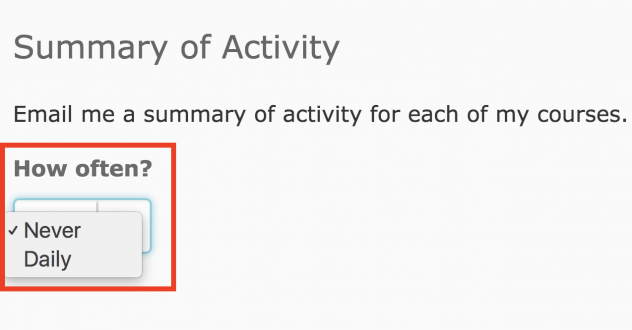
Step 5
Choose how you wish to receive updates, as well as what activity you would like to be updated on. If you wish to exclude courses from sending updates, click Manage my course exclusions.

Step 6
When satisfied with your notification settings, click Save.

